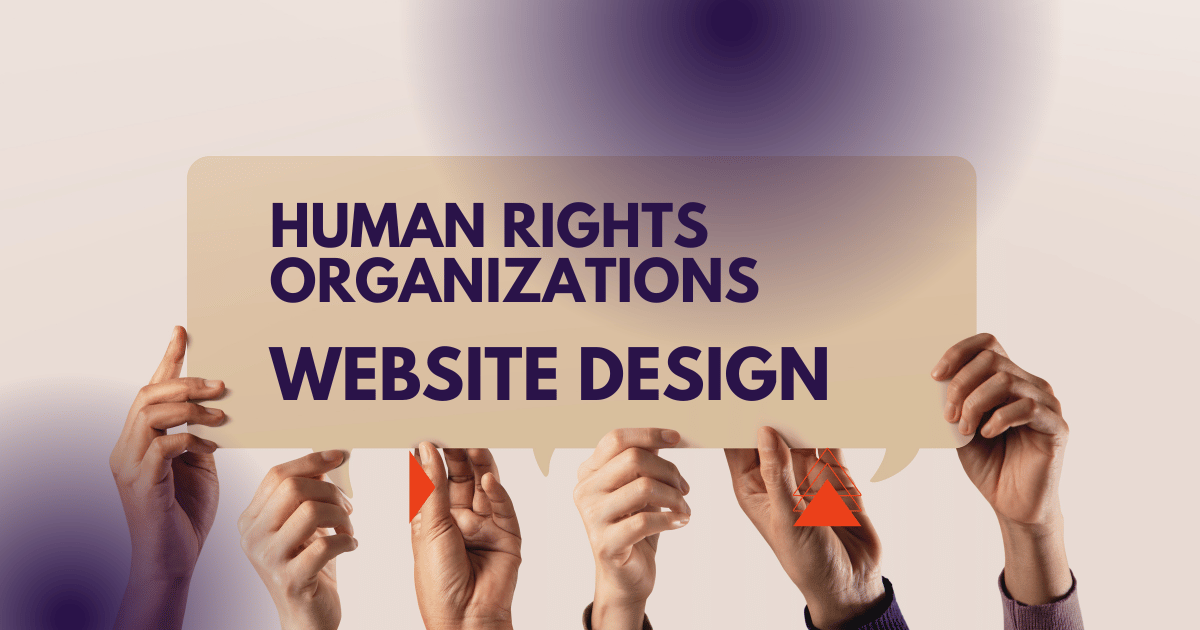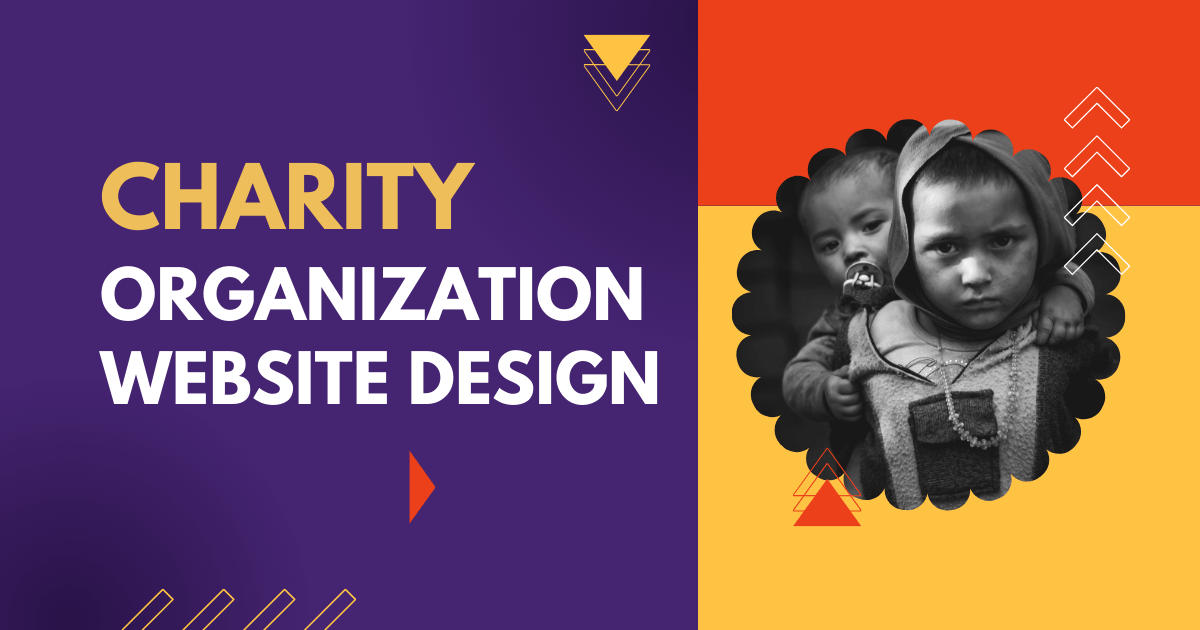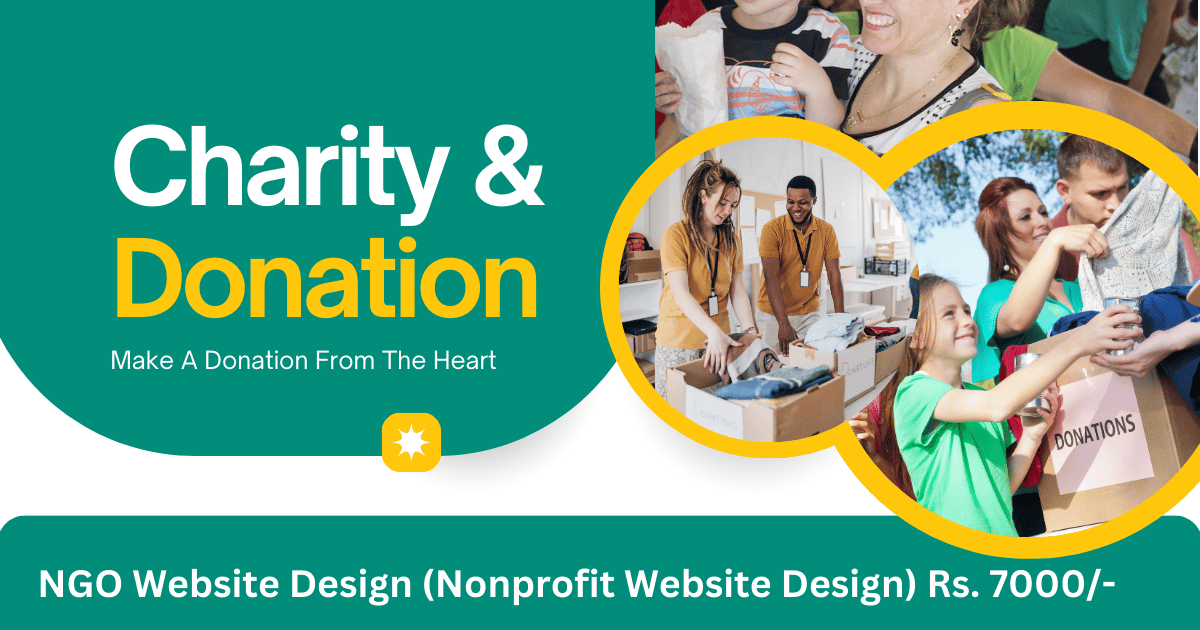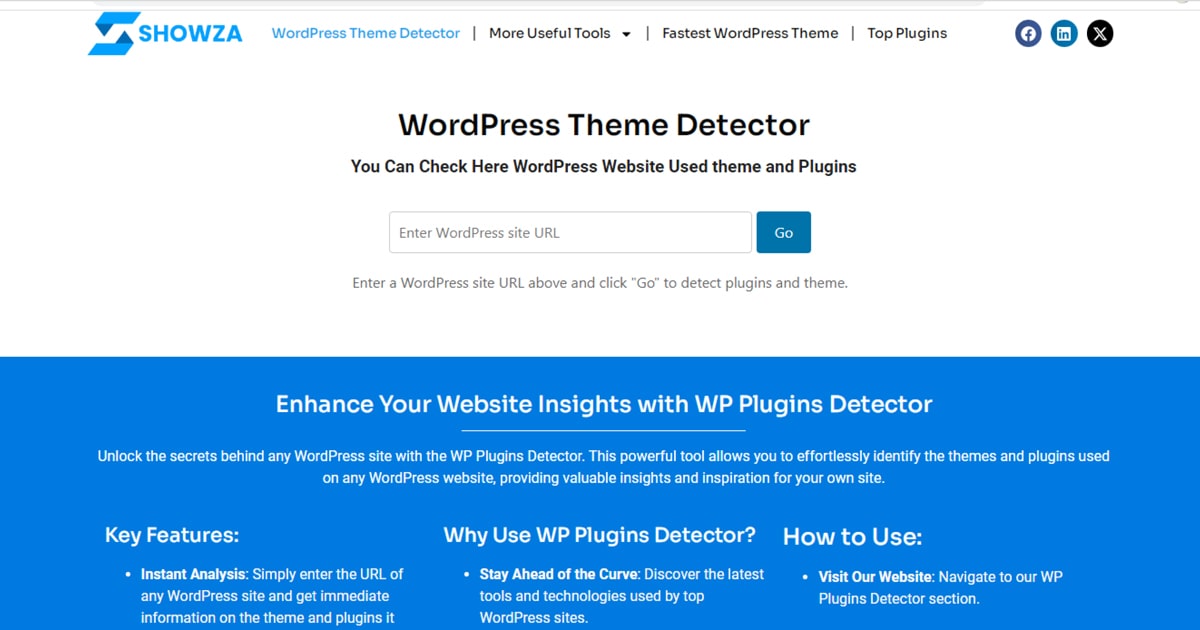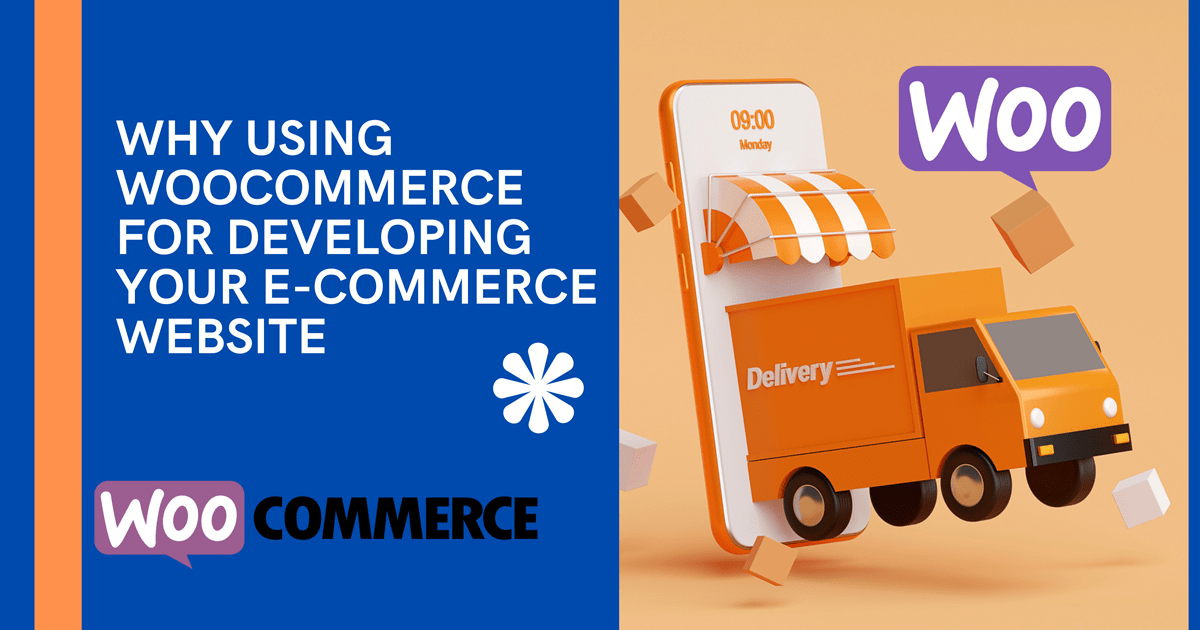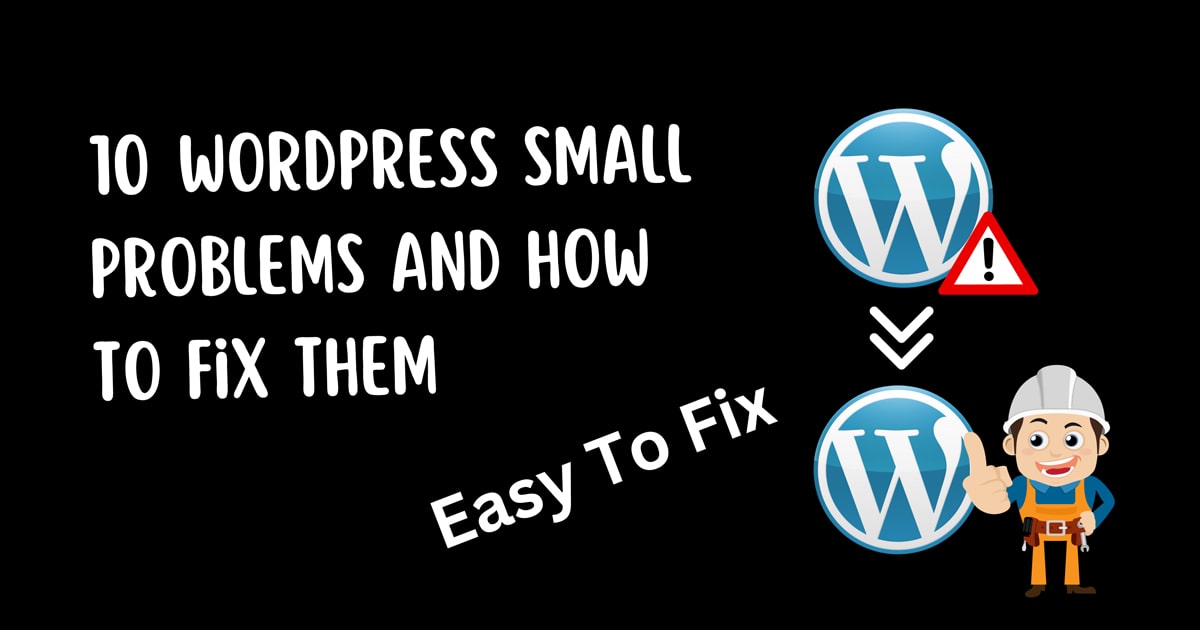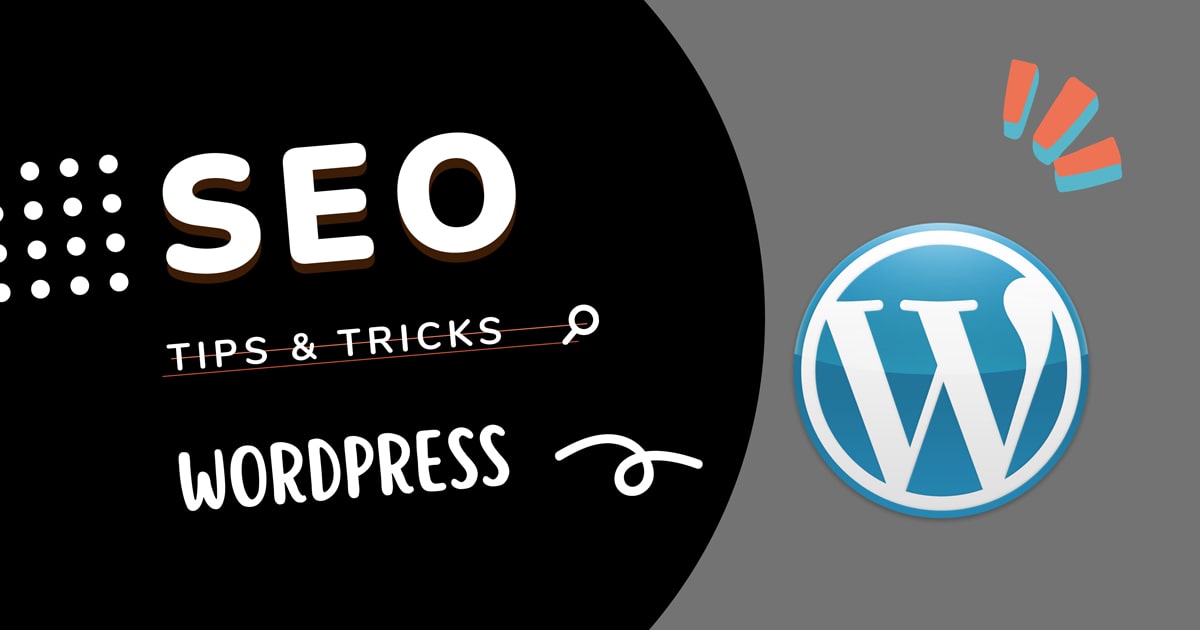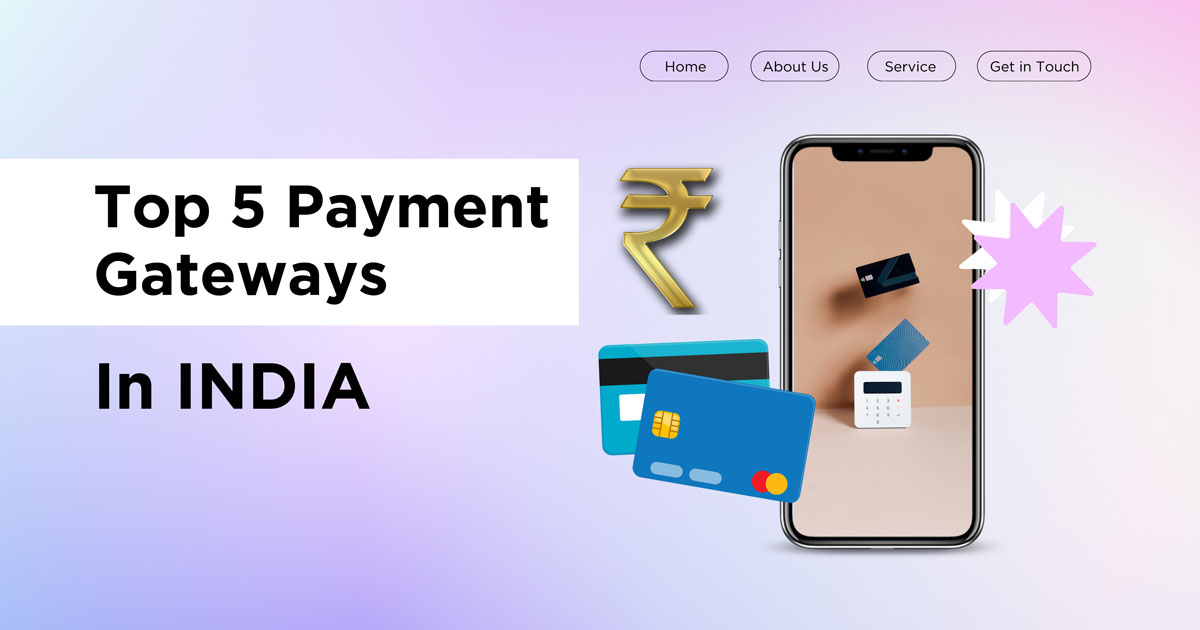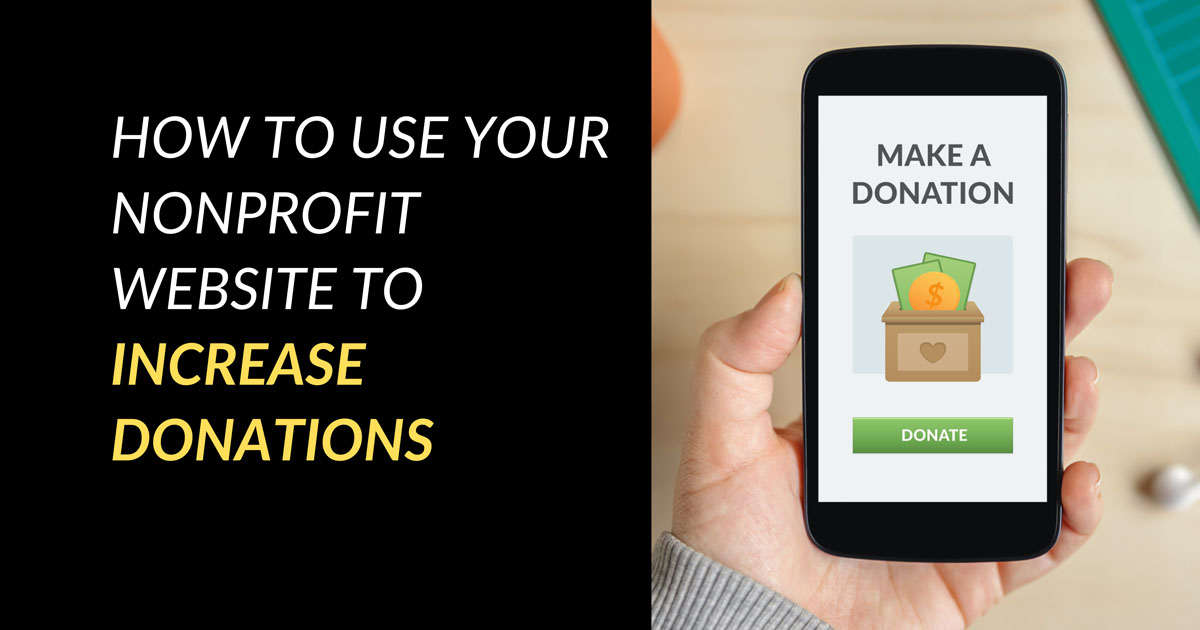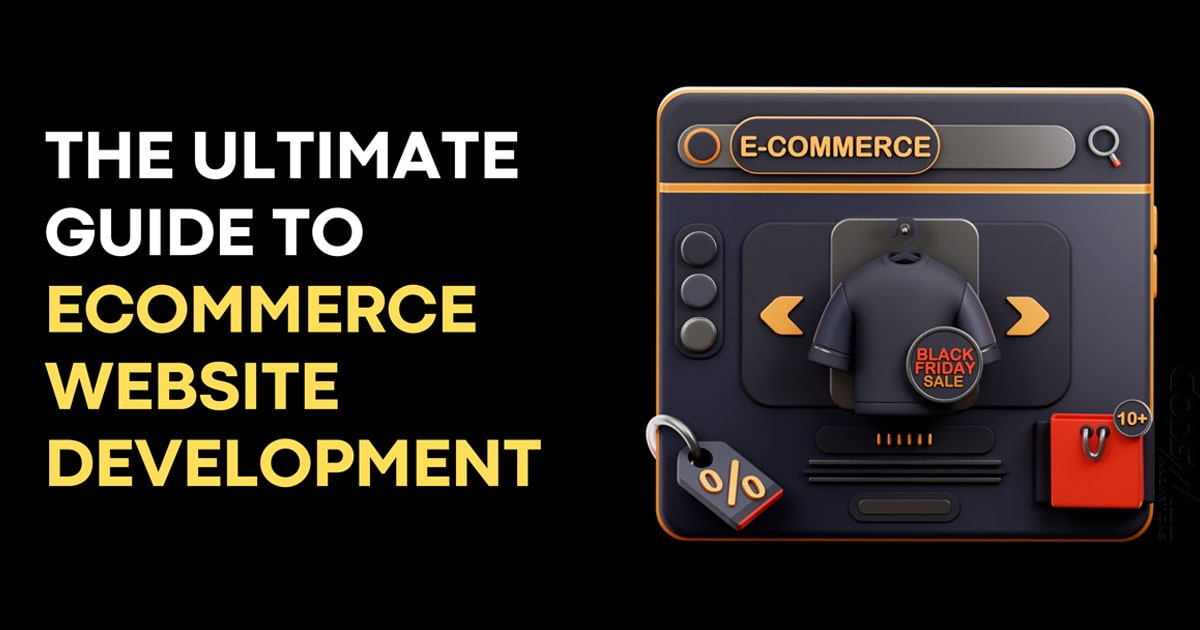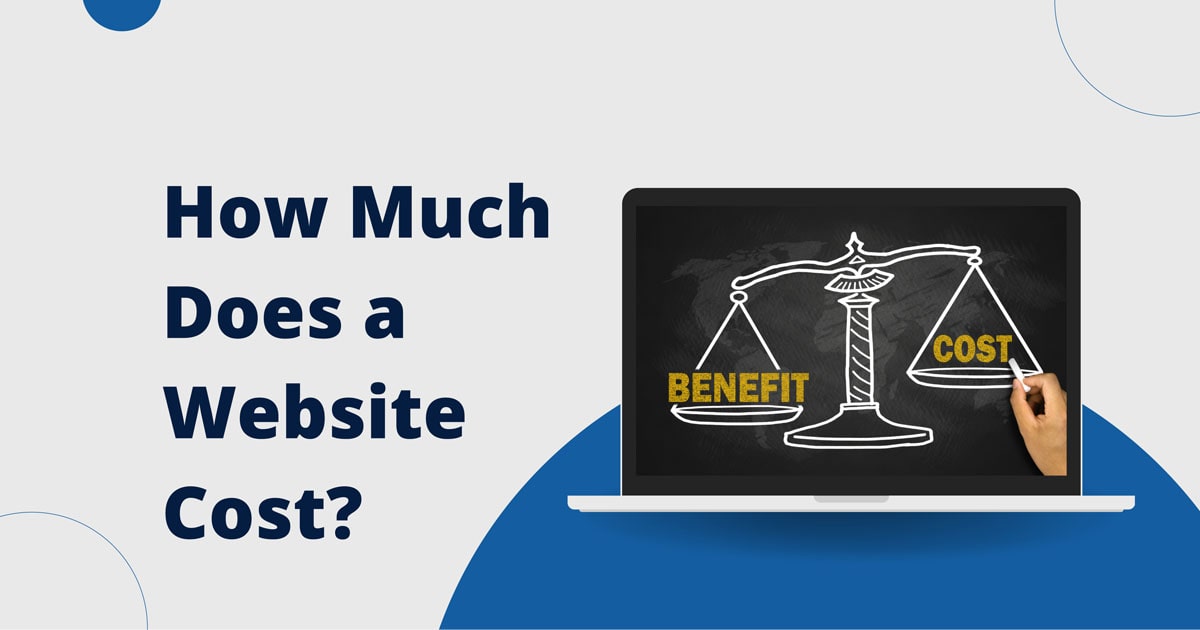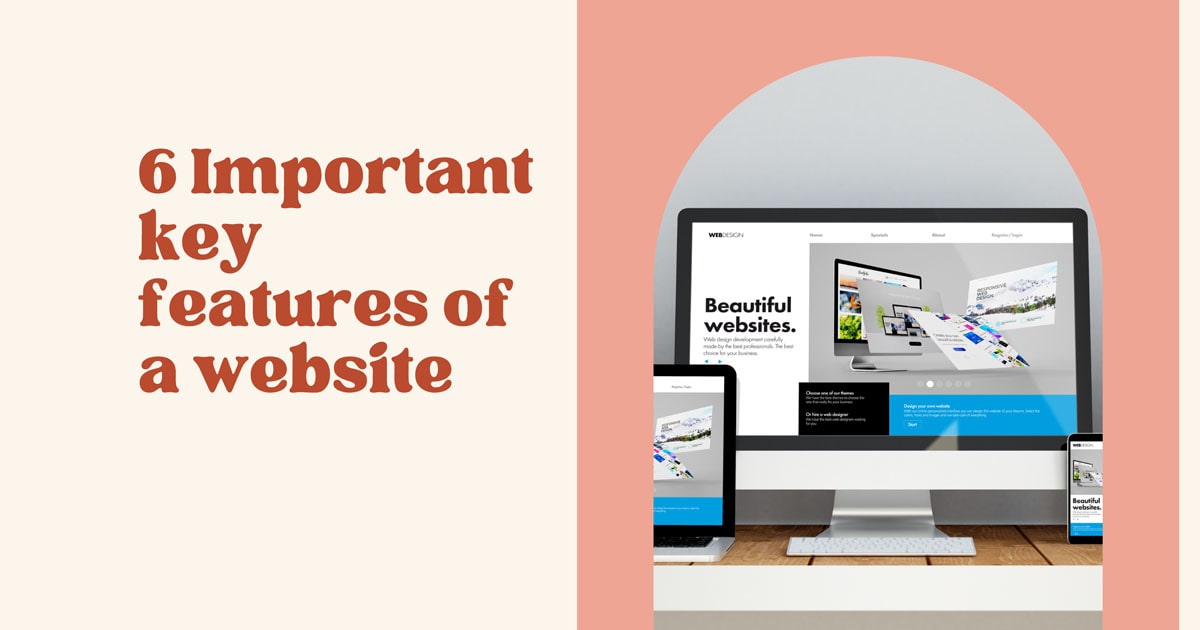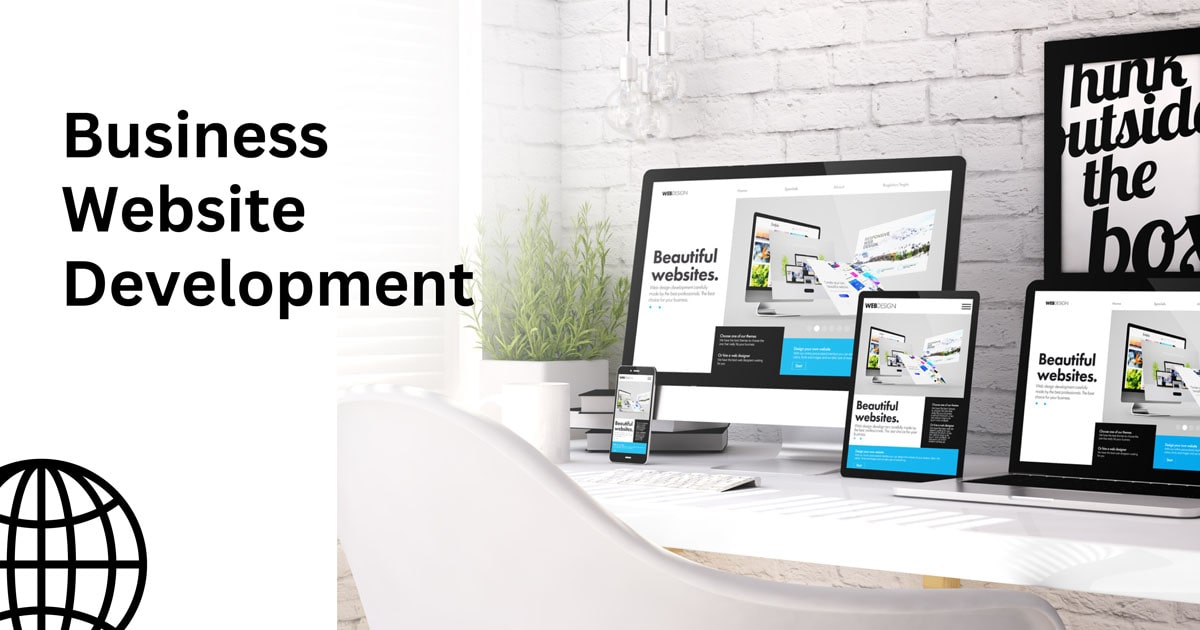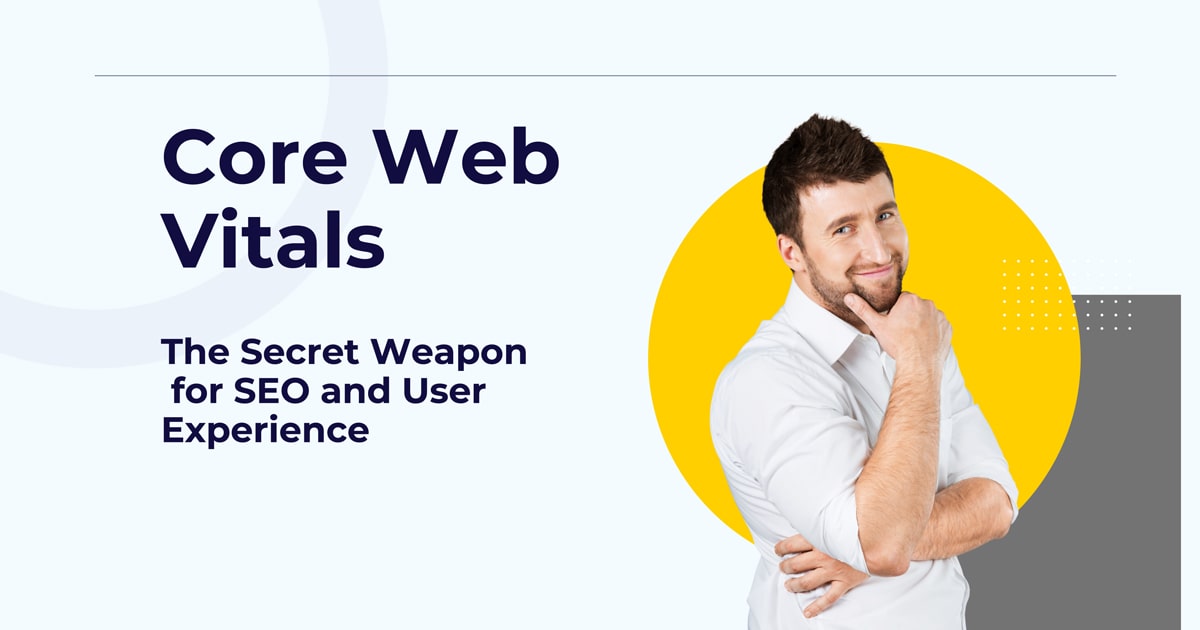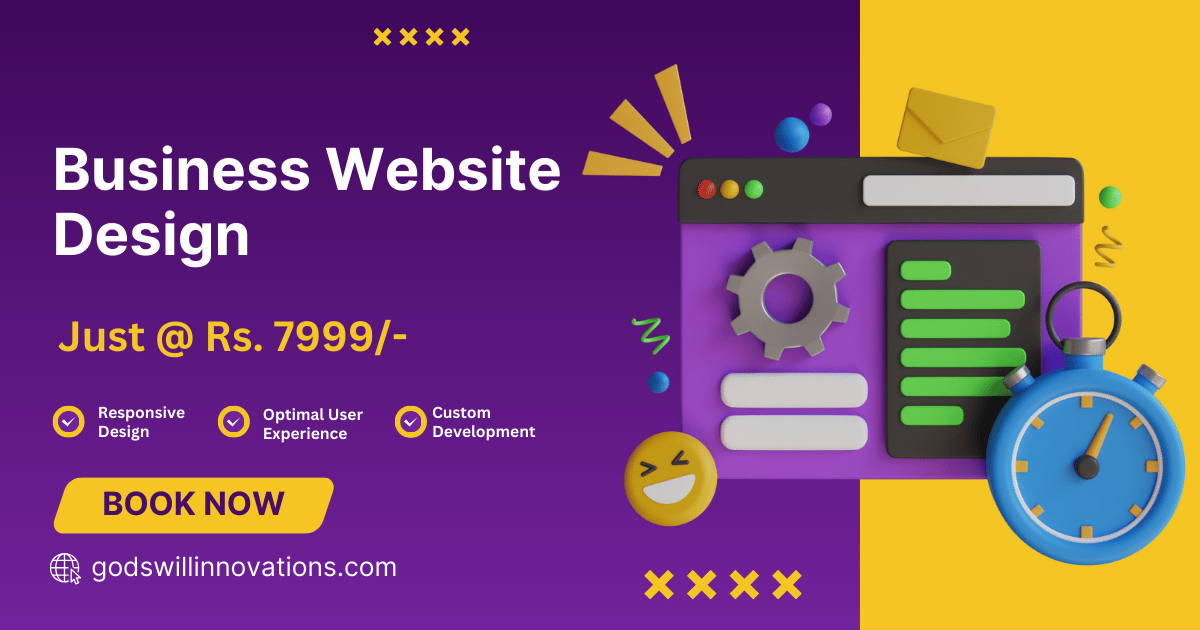
How to Add Meta Tags Manually on Elementor Hello Theme
Adding meta tags to your website is essential for improving SEO, providing better search engine visibility, and enhancing user experience. If you’re using the Elementor Hello Theme, one of the lightest and fastest WordPress themes, you might be wondering how to manually add meta tags. This guide will walk you through the process step-by-step.
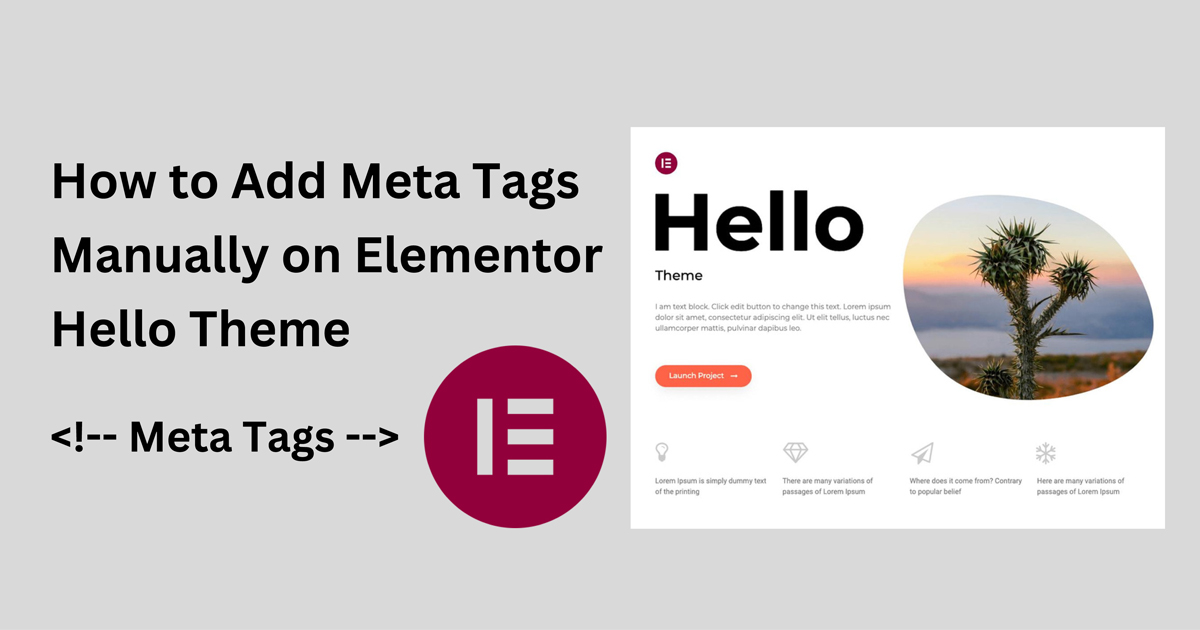
Why Add Meta Tags?
Meta tags play a crucial role in:
- Improving search engine optimization (SEO)
- Providing information about your site to search engines
- Controlling how your site appears in search results
- Enhancing social media sharing
Steps to Add Meta Tags Manually
Step 1: Access the Theme Editor
- Log in to your WordPress dashboard.
- Navigate to Appearance > Theme File Editor.
Step 2: Locate the Header File
- In the Theme File Editor, you’ll see a list of files on the right-hand side.
- Look for the
header.phpfile under the Theme Files section. - Click on
header.phpto open it.
Step 3: Add Your Meta Tags
- In the
header.phpfile, locate the<head>section. It usually starts with<head>and ends with</head>. - Add your meta tags within the
<head>section. Here’s an example of some common meta tags:
<head>
<!-- Existing head content -->
<!-- Meta Tags -->
<meta charset="UTF-8">
<meta name="viewport" content="width=device-width, initial-scale=1.0">
<meta name="description" content="Your description here">
<meta name="keywords" content="keyword1, keyword2, keyword3">
<meta name="author" content="Your Name">
<!-- Open Graph Meta Tags for Social Media -->
<meta property="og:title" content="Your Title Here">
<meta property="og:description" content="Your description here">
<meta property="og:image" content="URL to your image">
<meta property="og:url" content="URL to your page">
<meta property="og:type" content="website">
<!-- Twitter Card Meta Tags -->
<meta name="twitter:card" content="summary_large_image">
<meta name="twitter:title" content="Your Title Here">
<meta name="twitter:description" content="Your description here">
<meta name="twitter:image" content="URL to your image">
<!-- End of Meta Tags -->
<!-- Existing head content -->
</head>
3. After adding your meta tags, click the Update File button to save your changes.
Step 4: Verify Your Meta Tags
- To ensure your meta tags are correctly added, visit your website and view the page source.
- Right-click on your webpage and select View Page Source (or press
Ctrl+Uon Windows orCmd+Option+Uon Mac). - In the source code, look for the
<head>section and verify that your meta tags are present.
Conclusion
Adding meta tags manually to the Elementor Hello Theme is a straightforward process that can significantly enhance your website’s SEO and social media presence. By following the steps above, you can ensure that your site is optimized for search engines and provides the best possible user experience.